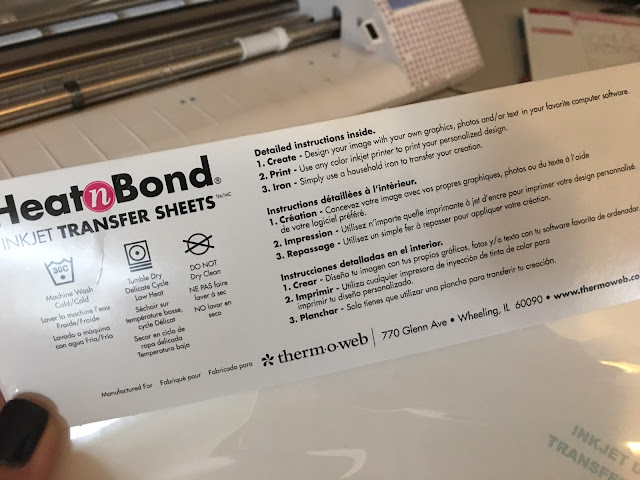If you've followed Silhouette School for any length of time you know that from time to time I will check out a new type of printable vinyl or printable heat transfer vinyl.
Today is no exception!
 |
| This is a sponsored post but all opinions are my own. |
I am excited to be sharing with you another option: Heat N Bond Inkjet Transfer Sheets for both Light and Dark Fabrics[1].
These come in really handy when you have a multi-color image that would simply be too difficult, time consuming or bulky to layer with heat transfer vinyl. Instead, just pop one of these sheets in your inkjet printer and go for it like a traditional Silhouette Print and Cut!
The good news is the Heat N Bond Ink Transfer Sheets[2] come as a combo pack so no matter which color shirt you are working with you have what you need. The bad news is - the directions on the package are somewhat lacking...good thing you have me.
The first thing you want to do is open up Silhouette Studio and create the design or open the file you want to apply to a shirt or other fabric. Size the design. Unlike heat transfer vinyl you do not need to mirror or flip your design. I would recommend using the Draw a Rectangle tool to draw a weeding box around your design.
Add registration marks and make sure your page size is set up to Current Printer from the Design Page window.
Because this is not an ink transfer but instead you're going to adhere the printable material to the shirt, you do NOT need to mirror your design.
Place a sheet of the Heat N Bondy Inkjet Transfer[3] into our printer so it's correctly oriented and will print on the front side. This stuff is nice because the back is actually labelled unlike some other brands I've used. I'm using a sheet specifically for dark fabrics because I have a rather dark pink shirt I'm going to apply it to!
From Silhouette Studio send the design to print.
Once it's finished cutting, place the printed sheet on your Silhouette cutting mat.
In Silhouette Studio change the material type to "Heat Transfer Vinyl - Smooth" from the Cut Settings window. Adjust your blade if you need to or set it to AutoBlade if you are using a CAMEO 3.
Send to Silhouette to cut.
After the design has been cut, unload the mat from the Silhouette cutter and weed away the weeding box. The printed design should be left on the backing.
The challenge here is moving the design from the backing to the surface where it will be applied. If you have a solid piece you can pick it up like the a sticker (although the back is not sticky)...or you may opt to use either high heat tape or a discarded carrier sheet from a piece of heat transfer vinyl that you previously applied. This is the option I went with.
Carefully burnish the clear transfer onto the printed design and then peel up to remove the printed design from the backing.
Move the design to the fabric surface.
Cover the design with a teflon sheet and then use your iron or heat press[4] (305) to apply firm, even pressure for about 30 seconds.
After heating, if you've used a carrier sheet, carefully remove it.
Flip the shirt inside out and re-press the design from the inside. That's all there is to it!
I opted to go one step further and add a glitter HTV border around my printed design[5] just like you would if you were create a fabric and HTV design[6]. I think it really makes it pop and gives the edges a nice finished look.
Note: This post may contain affiliate links. By clicking on them and purchasing products through my links, I receive a small commission. That's what helps fund Silhouette School so I can keep buying new Silhouette-related products to show you how to get the most out of your machine!
References
- ^ Heat N Bond Inkjet Transfer Sheets for both Light and Dark Fabrics (www.shareasale.com)
- ^ Heat N Bond Ink Transfer Sheets (www.shareasale.com)
- ^ Heat N Bondy Inkjet Transfer (www.shareasale.com)
- ^ heat press (amzn.to)
- ^ add a glitter HTV border around my printed design (www.silhouetteschoolblog.com)
^ fabric and HTV design (www.silhouetteschoolblog.com) - ^ Subscribe Here (www.silhouetteschoolblog.com)
- ^ (www.silhouetteschoolebook.com)